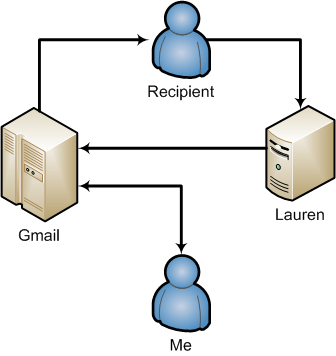I bought an eBook today. It didn't go well.
Ever since hearing a presentation mentioning a usability field i hadn't thought about, Situation Awareness, i've thunk about purchasing the book cited in the presentation: Designing for Situation Awareness by SA guru Mica Endsley. Turns out it is out of print, waiting for the second edition, and available at abything between US$50 + transport and the sky. The book is, however, available as an electronic book for the fairly decent price of seventeen bucks.
The page said it was a PDF, so technically i would be able to download the contents of the book and have it printed locally. Fair deal.
So i purchased my copy. The system said thanks, but was i sent a PDF? No. To access the book, i had to check my account in the bookstore and access the download link. While i appreciate the possibility to download a fresh copy in case i destroy mine, i would have liked to get something for my money. But OK, i got something, it was just hidden behind the bend.
I click the link, but is it for a PDF? No. The file is called URLLink.ascm and even Windows' file type "ask the web" magic wouldn't figure it out.
Turns out i need Adobe's ebook reader, Digital Editions. So i go to the download page. But do i find a download link there? No. But a flash application which warns me that downloading and installing stuff from the Internet can be bad for you. Still, i'm out to get myself the software so i ignore Adobe's warnings about its own software and press the OK-GO button. Twice.
But does that install the software? No. It downloads the installer. OK, fair enough. Let's have the installer. Launch it. Accept another responsibility so that Windows won't take the blame for irresponsible software installations. A Nullsoft based installer launches.
But does the installer install the software? No. It croaks it can't find some resource, don't know which, and the only way out is the Cancel button. After which Windows installer says that "This program might not have installed correctly" and offers to Reinstall using recommended settings. Which does not help.
So i head for the command line to have a look at the mysterious .acsm file. Turns out it is an XML file with metadata about the ebook. And indeed there is a <src> tag in the file which points to a PDF file. Victory!
I open up Adobe reader and ask it to open the URL. Since the URL contains a fairly long GUID, it spans two lines, so i need to paste it into the File/Open dialog box in two rounds. After carefully checking out that i pasted the right URL, i click OK and Adobe Reader freezes.
I download GNU Wget to get the file locally; just the binary. It won't run on my box. I guess it wasn't compiled for Win7/x64 or i should take the full installer instead (18 megs of installer for a 187 kB utility?!).
So i ssh to a Linux box that does have wget, paste the URL again and download the file. Phew. I actually have the file even if it isn't on my computer. The file name includes the {fairly-long-GUID-string} so i rename it to Endsley.pdf and move it to that computer's ~/public_html and enter the URL from my web browser.
Almost there.
But does that get me the book? No. The browser considers the download for an unusually long time and finally greets me with information that i'm missing some security bit somewhere.
Next i tried with two PDF unlocking programs, GuaPDF and Parallel pdf password recovery to be able to actually read the file i've paid for. If i were in the States, i'd be violating the DCMA. Over here, i'm violating "Lex Nokia" which forbids me to transform the file from one format to another if i'm not supposed to. The first program told me that the PDF file uses 128 bit encryption so i should look at the latter. The latter is specifically a password crac... circumventing program and wouldn't even work without a password dictionary file. Not that it mattered, the file wasn't password protected. It was view-protected.

[Update - Whose victory?] In the end, i finally got Digital Editions installed. At the bottom of the Digital editions download page, there's a link suggesting that if installation fails, one should go and have a look. From there, there's actually an honest-to-Bob download link to the installer. I managed to fetch the installer. I ran it, as an Administrator. It installed. And instantly demanded to know my Adobe ID. To safeguard my library, i need to bless all the computers i intend to read Adobe-protected PDFs with or i can kiss my ebooks goodbye in case my computer blows up. Supposedly that means Adobe will kindly store a backup of the book on their servers. Or some signature allowing me to open up my own backups after the manure has hit the AC.
So i go and register for an Adobe ID which also fails because i've already got one. It used to be called Adobe Membership when i registered it a year and a half ago which explains why "adobe id" didn't turn up anything in my mailbox. It's not that Adobe told me that immediately either, it just said that the (optional) screen name "was taken" while registering. Would have been better just to check whether my registered email address was in their cold fusion database.
But i did get my Editions registered. And i looked very hard for a File -> Open feature to open my ebook. If you click on the menu button which really looks like a text label Library, a menu literally drops down with the option "Add Item to Library Ctrl+O". So i do.
But does that open my ebook? No.
There's an IO Error #2038 on local file open. Whatever that means.
I go back to the .acsm file that started it all. I click it. Nothing happens.
It is so hard to win.
[another update] Finally, after closing everything and clicking on the .acsm link, take a turn for the better. I do indeed get another error message, but after that, Digital Editions begin downloading the document. I still get error messages about some manifest XML and another Error that it cannot create a backup file (informs the dialog box, rounding it with an OK button. I ask what is it that is OK with the situation). Yet lo and behold i can in fact read the book! Only took me this many hours, this many fails and this many attempts.
What utter failage. I suppose i could count the fails here but it wouldn't make me any happier.
As long as the user experience for acquiring and reading a book is so abysmally miserable i just can't imagine paperless books ever taking over the world. I just hope the Kindle guys are doing this any better.
I should add that i bought another book from No Starch Press a few months back. It was also in PDF. And it opened without a hitch. And i even have a hardcopy version i had printed myself. I asked the guys at Nostarch first whether that was kosher and they said of course it was. I wholeheartedly recommend both No Starch and the book. I bought a "pure pdf" ebook on Cisco ASA configuration another while back. It opened and it printed and the author Harris Andrea even emailed me a month ago that he had an updated edition which i could download for free. So you can do this right. Or you can fail.
So down with formats that don't work. Down with copy protection that don't allow me to even read my book. And special reader software needed to read the file, software that doesn't even install. Come ePub and save the world. Come anyone and save us from this fail.